Guides to a few common Amateur Radio tasks
Receiving a paper copy of your new FCC license in the mail.
In order to receive a paper copy of your new license in the mail, you must, prior to receiving the license grant, be registered on the FCC web site and have your document settings configured to receive mailings.
First, you must register.
This is how you get your FRN. The FRN is the FCC Registration Number.
This is not an "FRN Number." The N in FRN means Number. It is just an FRN.
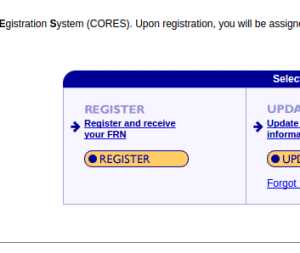
Second, you will
log in using your FRN and password that is assigned at registration.
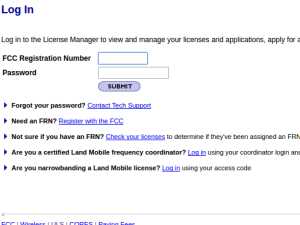
There could be a green banner along the top with some quick links to
change your paper authorization preferences and
download your official document. You can click on the link to change your paper authorization preferences, or
along the left side navigation, click on
Set Paper Authorization Preferences.
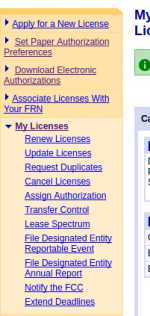
You must select Yes and then press the SAVE button. If you do not select Yes, or if you do not press
the SAVE button after selecting Yes, your preferences will not be saved and you will not receive any
paper documents in the mail.
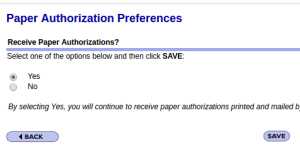
That's it! If you have taken these steps successfully PRIOR to taking your exam and getting a new
license grant, a paper copy will be mailed to you. If you have already received your license grant
and then later take these steps, only NEW documents will be sent; the license grant that you received
before you made this change will not be mailed to you.
—
Printing an official copy of your FCC license.
First, do a
license search to look up your FRN that the FCC created for you.
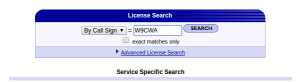
Make a note of this in case you need it later.
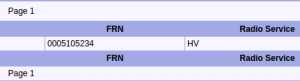
If you have not already registered with the FCC, refer to the guide for setting
your document preferences and register.
You will need to
log in using your FRN and password.
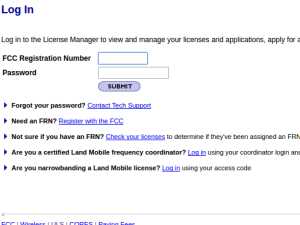
There could be a green banner along the top with some quick links to
change your paper authorization preferences and
download your official document. You can click on the link to download your
official electronic authorizations or along the left side navigation, click on
Download Electronic Authorizations.
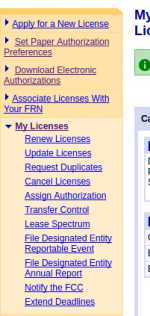
In the lower portion of the next page, a list of your license call sign(s)
associated with your FRN should be present in a box labeled My Authorizations.
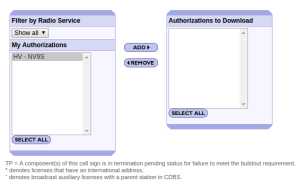
Click on the call sign of the license document you want to print. Press the ADD
button to move that call sign to the right window labeled Authorizations to Download.
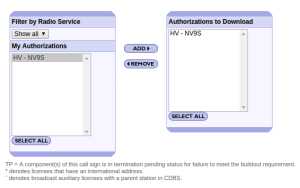
Then press the DOWNLOAD button on the lower right corner of the page.
This should allow you to open or save a PDF file to your computer.
The PDF file is your official license. Open or save the file and
print a copy of it if you would like to have a hard copy. Sign it
after you print it. This will also be the file that you will
upload to EchoLink
if you choose to register to use the
EchoLink service.
—
More things to come later.
Last modified: 30 Jan, 2024
Country: US ⋅ Region: CA ⋅ City: El Monte ⋅ Postal code: 91732
Source IP: 216.73.216.212